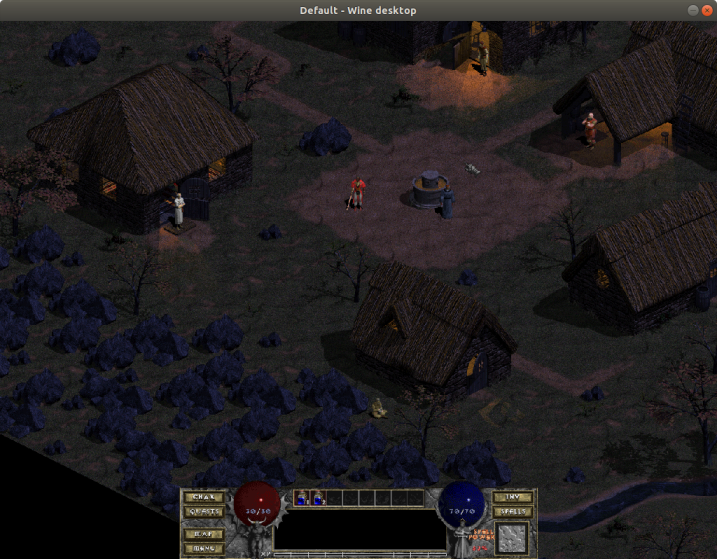
This tutorial will teach you how to install and run Infernity (and pretty much any other Diablo mod) on Linux.
Linux distro used in this tutorial is Ubuntu. You must adapt this tutorial to your distro if it not based on Debian (Linux Mint is based on Ubuntu, so it can work).
First of all, you need to install Wine. You must install the latest stable 3.0.x version. If you have wine-staging it will crash at the Blizzard logo. There currently no fixes for it, so you have to use Wine 3.0.x Stable.
sudo dpkg --add-architecture i386
wget -nc https://dl.winehq.org/wine-builds/Release.key
sudo apt-key add Release.key
sudo apt-add-repository https://dl.winehq.org/wine-builds/ubuntu/
sudo apt-get update
sudo apt-get install --install-recommends winehq-stable
These commands should install Wine Stable 3.0 on your system. Be warned, that you may need to tweak these commands if you're using Linux Mint.
After that's done, you must legally obtain the Diablo CD. Insert it in your CD-ROM drive and copy the DIABDAT.MPQ file from the CD to XYZ directory.
After you have the DIABDAT.MPQ copied to XYZ, download Infernity: https://github.com/qndel/Infernity/blob/master/Infernity.zip
Once you have the Infernity downloaded, you can now start Autorun.exe:
cd /media/cdrom
wine autorun.exe
sudo apt-get install winetricks
Winetricks has all the stuff you need. Launch winetricks and install the following components:
d3d9
vcrun2005
vcrun2010
vcrun2012
vcrun2015
vcrun2017
You may get a few errors, but that's normal. Just ignore them and let it install Visual C++ Runtime's
Launch the installation of 1.09 patch.
/home/YOURUSERNAME/.wine/drive_c/Diablo
winecfg
wine Infernity.exe
When you are in the game, press ~ or Scroll Lock to bring up DirectDraw Wrapper settings. Try to set it to your NATIVE resolution in fullscreen with vsync off.
If you get an error/exception, try deleting ddraw_config and setting slighty higher virtual desktop res.